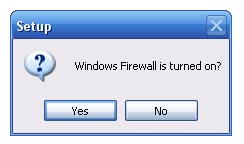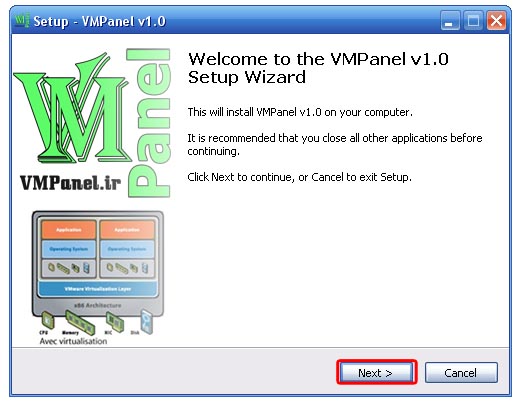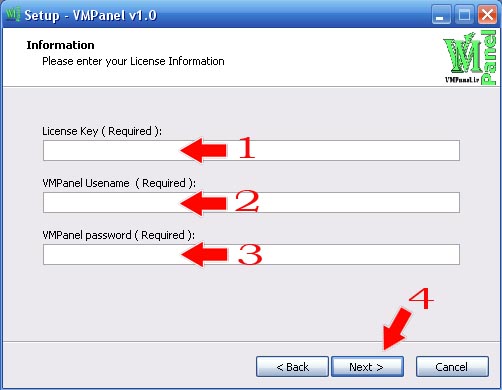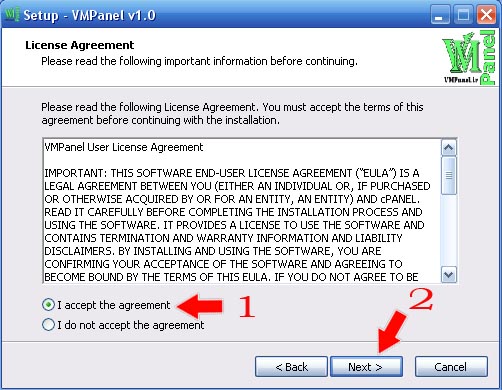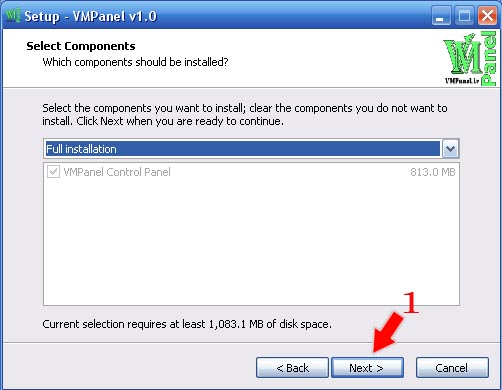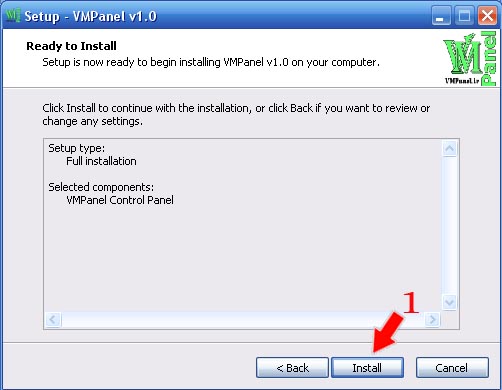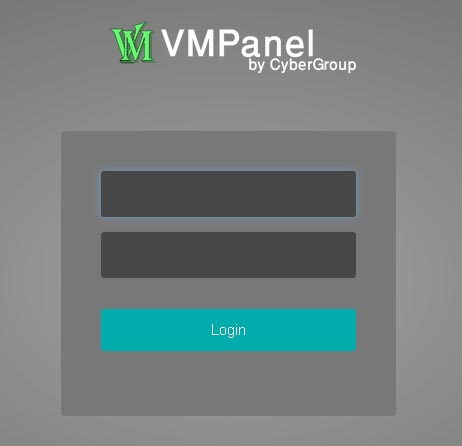Difference between revisions of "VMPanel:Installation"
| Line 1: | Line 1: | ||
VMPanel Installation | VMPanel Installation | ||
| − | For Install VMPanel You Need One Windows | + | For Install VMPanel You Need One Windows VPS ( Recommended : Windows Server 2008 )<br /> |
( And One MikroTik VPS On Each Dedicate Server [//www.vmpanel.ir/wiki/index.php/MikroTik:Installation Mikrotik Install] [//www.vmpanel.ir/wiki/index.php/MikroTik:DHCP Config Mikrotik DHCP] ) | ( And One MikroTik VPS On Each Dedicate Server [//www.vmpanel.ir/wiki/index.php/MikroTik:Installation Mikrotik Install] [//www.vmpanel.ir/wiki/index.php/MikroTik:DHCP Config Mikrotik DHCP] ) | ||
<br /> | <br /> | ||
| Line 7: | Line 7: | ||
<br /> | <br /> | ||
Download Setup File From Client Area And Run Setup File On windows vps | Download Setup File From Client Area And Run Setup File On windows vps | ||
| + | <br /> | ||
| + | Or | ||
| + | <br /> | ||
| + | [//www.vmpanel.ir:8888/vmpanel/VMPanel.exe] | ||
<br /> | <br /> | ||
<center> | <center> | ||
Revision as of 09:53, 27 August 2016
VMPanel Installation
For Install VMPanel You Need One Windows VPS ( Recommended : Windows Server 2008 )
( And One MikroTik VPS On Each Dedicate Server Mikrotik Install Config Mikrotik DHCP )
Notice : Windows Firewall Must Be Turned ON Before Instalation
Download Setup File From Client Area And Run Setup File On windows vps
Or
[1]
Select -> YES
Select -> NEXT
Insert Your Licesne Key – VMPanel Username ( Like admin , root , … ) – VMPanel Password
Select -> NEXT
Click Agreement And Next
After Installation Finished You can login with port 2023 to panel
Admins Port : 2023 ( SSL 2033 )
Resellers Port : 2022 ( SSL 2032 )
Users Port : 2021 ( SSL 2031 )
Admin Panel => http://serverip:2023
Reseller Panel => http://serverip:2022
User Panel => http://serverip:2021